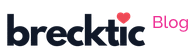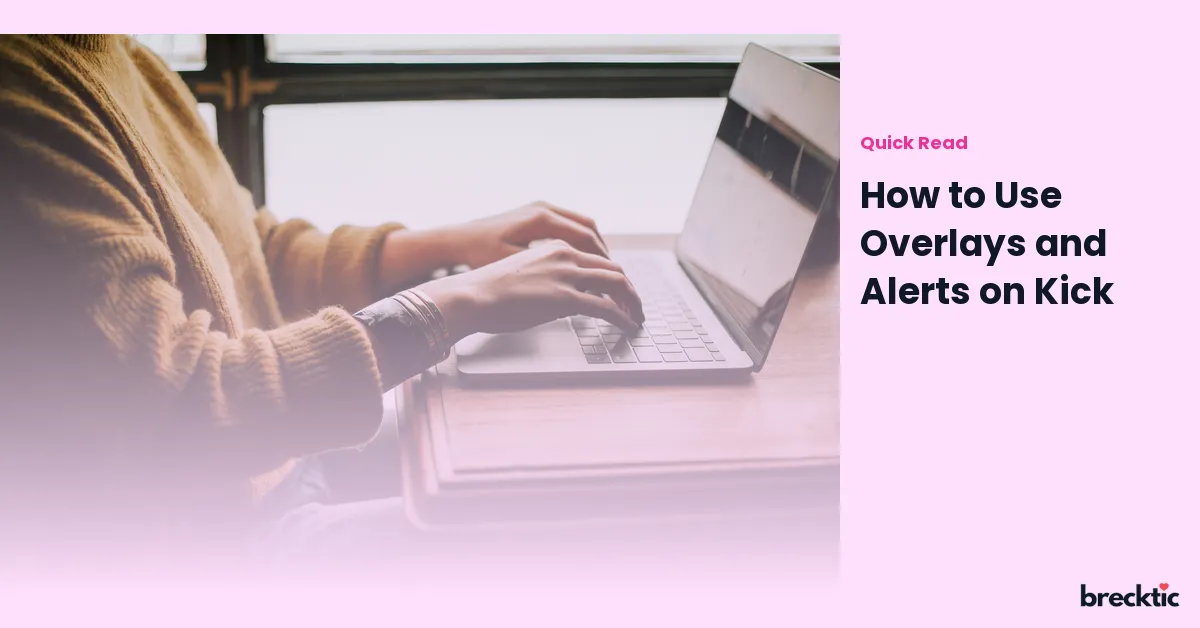Overlays and alerts are essential tools that can enhance your streaming experience on Kick, the popular live streaming platform. Whether you're a content creator, a gamer, or a casual viewer, using these features effectively can significantly improve viewer interaction and engagement. In this guide, we’ll explore how to use overlays and alerts on Kick, how they can boost your streams, and tips to get the best out of these features.
What are Overlays and Alerts on Kick?
Overlays and alerts are two popular tools that streamers use to add interactive and visually engaging elements to their live streams. Overlays are graphics that appear over your stream, typically used for displaying important information like chat, donations, or social media links. Alerts, on the other hand, are notifications that pop up on screen when a viewer interacts with your stream, such as following, subscribing, or donating. These features help maintain viewer engagement, make the stream more dynamic, and create a personalized experience for the audience.
For example, if a viewer follows you, an alert might pop up on the screen, thanking them for their support. This not only encourages viewers to interact with your stream but also makes them feel recognized and valued. Overlays, meanwhile, can display your social media handles, donation goals, or a live chat feed, giving the stream a polished and professional look.
Setting Up Overlays on Kick
Setting up overlays on Kick is quite straightforward, and with the right tools, you can customize them to match your unique style. To get started, you need to use a third-party streaming software like OBS Studio or Streamlabs, both of which support Kick. Once you have the software installed, the next step is to add your desired overlay.
Many streamers use platforms like StreamElements or Nerd or Die to find pre- designed overlays, which can be customized based on your branding. After selecting an overlay, you can add it as a layer in OBS or Streamlabs. Customizing overlays might include adding your logo, webcam frame, social media handles, and donation goals. For a more interactive feel, you can use animated overlays to catch the viewer's attention.
How to Add Alerts on Kick
Adding alerts to your Kick stream can be done using the same streaming software. In OBS or Streamlabs, you'll find an "Alert Box" widget. Here, you can configure the alerts for different types of interactions such as new follows, donations, and subscriptions. You can even customize the sound and animation of each alert, allowing your stream to feel more personalized.
Kick also integrates with services like Streamlabs and StreamElements, making it easy to set up and customize alerts. When setting up alerts, ensure that you customize the notification's message, animation, and sound effects to match the overall theme of your stream. This customization helps maintain consistency in your branding and keeps the experience fun for your viewers.
Enhancing Viewer Engagement with Overlays and Alerts
The key to successful streaming is maintaining viewer engagement, and overlays and alerts are powerful tools for doing just that. Alerts give viewers instant feedback when they interact with your stream, making them feel recognized and appreciated. This not only helps build a community around your stream but also encourages new viewers to interact more.
Overlays can show important information such as ongoing giveaways, upcoming events, or your streaming schedule, ensuring that viewers stay informed about what’s going on. Using overlays for chat interaction is also highly effective, as it encourages viewers to actively participate in the conversation. Having these elements on-screen helps create a more immersive and engaging experience.
Tips for Customizing Overlays and Alerts
Keep It Simple : While it’s tempting to use flashy and complex graphics, simplicity often works best. Choose overlays and alerts that complement your content, rather than overwhelm it. Clean, minimal designs make it easier for viewers to focus on your content without distractions.
Stay On-Brand : Your overlays and alerts should reflect your personal or channel brand. This includes using your brand colors, fonts, and logo. This way, your stream feels professional, and viewers will easily recognize your content across platforms.
Use Subtle Animations : Animated overlays and alerts add a dynamic element to your stream. However, use animations sparingly to avoid overwhelming the viewer. Simple effects such as a smooth transition or fade can keep the stream lively while maintaining a calm and professional atmosphere.
Test Before Going Live : Always test your overlays and alerts before your live stream. This helps ensure that everything looks right, functions properly, and is synced with your content. Testing also allows you to tweak the positioning and timing of alerts to make sure they don’t overlap with important parts of your stream.
Keep Alerts in Check : While alerts are fantastic for engagement, don’t overdo it. Too many alerts at once can be distracting and disrupt the flow of your stream. Set clear rules for when and how alerts should appear, ensuring they enhance the experience rather than detract from it.
Using Alerts for Donations and Subscriptions
One of the most popular reasons streamers use alerts is to acknowledge and thank viewers who donate or subscribe. On Kick, you can customize donation alerts to display a personalized message or animation when a viewer donates. This adds an interactive layer that encourages others to donate as well, boosting your channel’s growth.
Subscribing alerts are just as important, as they encourage viewers to support your channel on a recurring basis. By setting up a visually appealing and exciting alert for new subscriptions, you create an incentive for people to subscribe, knowing that their support will be acknowledged live.
Additionally, consider using alerts for milestones, such as a goal reached or a new follower count. This can help create excitement around reaching these targets and encourage even more interactions from your viewers.
Examples of Effective Overlay and Alert Designs
Gaming Streamers : A gaming overlay might include a webcam frame, live chat feed, and donation tracker, all set against a backdrop that matches the theme of the game being played. Alerts could include game-related sound effects, such as a victory sound when a donation is made.
Music Streamers : For music streamers, overlays could feature a visualizer or playlist display, while alerts might include musical cues when a donation or follow occurs. Overlays could be customized to display upcoming gigs or new music releases, keeping the audience informed about the streamer’s latest projects.
Talk Show or Podcast Streamers : Talk show streamers could use overlays to highlight ongoing discussions or featured guests. Alerts might include audience questions or live feedback from viewers, helping to create a more interactive, talk-show-like environment.
Final Thoughts on Using Overlays and Alerts on Kick
Overlays and alerts are more than just visual elements—they’re a way to improve the overall streaming experience for both the creator and the audience. By incorporating these features into your Kick streams, you not only enhance viewer interaction but also create a unique and professional atmosphere that keeps viewers coming back for more.
Whether you’re a beginner or a seasoned streamer, learning how to use overlays and alerts effectively will give your stream a boost. From setting up visually appealing graphics to customizing alerts that enhance engagement, these tools are indispensable in building a loyal and interactive viewer base. Remember to keep testing, stay on-brand, and continuously improve your overlay and alert setup to elevate your Kick streaming experience.