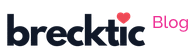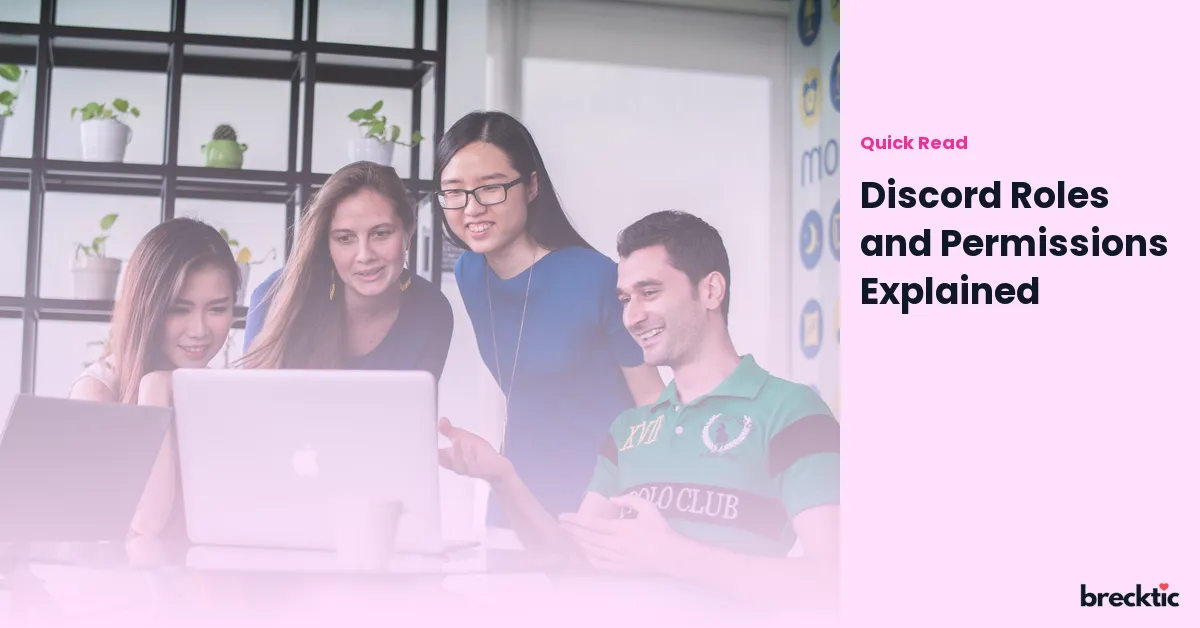Discord has become one of the most popular communication platforms for gamers, content creators, and communities. It offers a wide range of features to help users interact effectively. One of the core aspects of Discord that makes managing large communities easy is its system of roles and permissions. Understanding how Discord roles and permissions work can help you create an organized and efficient server, whether you're managing a small group or a large community. Let’s break down what roles and permissions are, and how they can be used to optimize your server.
What Are Discord Roles?
In Discord, a "role" is a set of permissions that you assign to users within your server. Roles allow you to categorize members based on their responsibilities or involvement in the community. Roles also help in organizing and managing users, making it easy to control who has access to certain channels, who can moderate discussions, and who can perform administrative tasks.
Roles can be as simple as a “Member” role for general users or more specialized roles such as “Moderator” or “Admin” for those in charge of maintaining the server. A server can have multiple roles, each with unique permissions tailored to specific needs. For example, content creators may have different roles compared to regular members to give them access to channels or tools that others don’t have.
How Discord Permissions Work
Discord permissions define what a user can and cannot do within a server. These permissions are applied to specific channels or server-wide, depending on the role assigned to a user. They allow you to control access to content, the ability to send messages, and whether a user can manage server settings. Permissions are divided into two types: text permissions and voice permissions.
Text permissions control actions in text-based channels. For example, a user might have permission to send messages, mention roles, attach files, or manage messages. Voice permissions, on the other hand, govern what users can do in voice channels. This includes the ability to connect to a channel, speak, mute, or even move others between channels. Understanding and adjusting permissions is key to creating an environment that suits the needs of your community.
Types of Roles and Their Common Uses
Every server can have a variety of roles, each with its unique purpose. Here are some common examples of roles and their typical uses:
Admin : This role is typically reserved for the server owner or a trusted person. Admins have full control over the server, including the ability to change settings, manage roles, and moderate users.
Moderator : Moderators help maintain order in the server by monitoring conversations, enforcing rules, and managing user behavior. They usually have fewer permissions than admins but still can mute, ban, or kick users.
Member : This is a basic role for users who participate in the server but do not have any administrative duties. Members can interact with the community, but they don't have the ability to modify the server.
Bots : Discord allows bots to join servers and perform various tasks, such as automating moderation or playing music. Bots typically have special roles that allow them to access channels or execute commands that human users cannot.
Having these roles clearly defined makes managing permissions much easier, especially when your server grows in size.
How to Create and Assign Roles
Creating roles in Discord is simple. Server owners can go to their server settings, select the "Roles" tab, and click the "Create Role" button. You can then name the role, assign it a color for easy identification, and choose specific permissions. Once the role is created, you can assign it to users by either manually selecting individuals or using Discord’s @mention system to apply the role automatically.
When assigning roles, it's crucial to ensure that each role has the appropriate permissions. For instance, a "Moderator" should not have access to the same permissions as an "Admin". This helps to keep the server organized and ensures that tasks are delegated appropriately. Remember that you can create as many roles as needed to match the needs of your community.
Managing Permissions for Channels
In addition to setting permissions for the entire server, you can also adjust permissions on a channel-by-channel basis. This is particularly useful if you want to create private channels for specific groups, such as moderators, admins, or members with special roles. To do this, go to the channel settings and adjust the permissions for each role, specifying whether they can view, send messages, or even manage the channel.
For example, if you want to create a private channel for admins only, you can set it so that only members with the "Admin" role can access and interact in that channel. Similarly, you can restrict certain channels to specific roles, such as a "VIP" role for paying members or exclusive content creators.
Why Roles and Permissions Are Essential for Server Security
Using roles and permissions effectively plays a crucial role in ensuring the security and smooth operation of your Discord server. By clearly defining who has access to what, you can prevent unauthorized users from tampering with settings or causing disruptions. For instance, by limiting who can delete messages or ban members, you minimize the risk of accidental or malicious actions.
Additionally, roles allow you to enforce your server's rules by giving moderators and admins the necessary tools to manage the community. For instance, you can give moderators permission to mute, warn, or kick members who break the rules, all while keeping the server organized. Having a well- structured permission system is key to creating a safe and enjoyable environment for all users.
Best Practices for Using Discord Roles and Permissions
To make the most out of Discord roles and permissions, here are a few best practices:
Limit admin roles : Only give admin roles to trusted individuals, as admins have full control over the server.
Use role hierarchy : Roles in Discord follow a hierarchy, meaning higher-ranked roles can modify or control lower-ranked ones. This hierarchy is useful for organizing your team and managing permissions effectively.
Use custom permissions for specialized roles : You don’t have to follow standard role types. Create custom roles to fit your server’s needs and customize their permissions accordingly.
Regularly review roles : As your community grows and evolves, make sure your roles and permissions still align with the server’s needs. Review and update roles regularly to maintain an organized server.
By following these best practices, you can ensure that your server remains well-managed, secure, and user-friendly.
Conclusion
Discord roles and permissions are powerful tools that allow server owners to maintain control and create an organized environment. They help define who can do what within a server and ensure that members, moderators, and admins are equipped with the right tools to manage their community effectively. By understanding how to set up roles and assign the right permissions, you can optimize your server’s functionality and create a positive experience for all users. So, whether you’re a beginner or an experienced Discord user, mastering roles and permissions is essential for running a successful server.