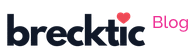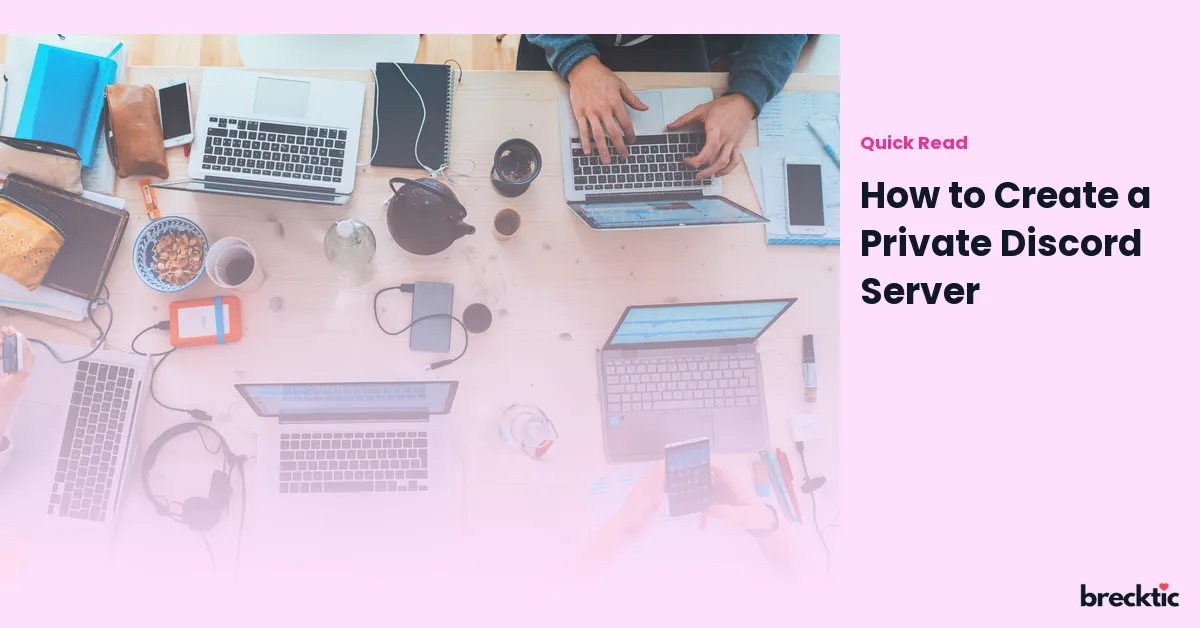Discord has become one of the leading communication platforms for gamers, creators, and communities worldwide. But did you know that you can easily create a private Discord server for your friends, family, or even a specific group? Whether you want a private space for personal conversations or a professional environment, setting up a secure Discord server is simple. In this guide, we will walk you through the steps of creating a private Discord server, ensuring you can enjoy all the benefits while keeping your space secure.
What is a Private Discord Server?
A private Discord server is a virtual space where only invited members can join, chat, and interact. Unlike public servers that anyone can join, private servers offer more control over who participates. This makes them perfect for tight-knit groups, family discussions, or business teams who want a secure environment. By customizing your server’s settings, you can restrict access to certain channels, creating a truly private space for your members.
Steps to Create a Private Discord Server
Creating a private server on Discord is an easy and straightforward process. First, open the Discord app or website and log into your account. Once logged in, click on the "+" button on the left sidebar to start a new server. You will be given two options: create a new server or join an existing one. Choose "Create My Own," which will allow you to set up your private server from scratch.
Next, you’ll be prompted to name your server and choose a region. Be sure to give your server a unique and meaningful name that reflects its purpose. After this, you can choose an optional server image that will help make your server more recognizable. Once the setup is complete, you’ll be taken to your new server’s home page.
Customizing Server Settings for Privacy
One of the best features of a private server is the ability to customize privacy settings. You can control who can join your server, who can see channels, and who can send messages. To set these preferences, click on your server name at the top of the screen and select "Server Settings." Here, you can access options like permissions, moderation tools, and security settings.
To ensure your server remains private, restrict invites by toggling off the "Public Invite Link" feature. This way, only those with an invite link can access your server. You can also set up different roles for members, giving you complete control over who can access certain features within your server. You might create roles such as Admin, Moderator, and Member, each with its own permissions.
Creating Channels for a Private Server
After setting up your server, it’s time to create channels. Channels are where all the communication happens in your server. Discord offers two main types of channels: text channels and voice channels. For a private server, you can organize these channels based on topics, interests, or tasks.
For example, if you're setting up a private server for work, you might create channels like #general-chat, #project-updates, or #resources. If you're setting up a private space for a group of friends, you could have channels like #gaming, #memes, or #music. To create a new channel, click on the "+" button next to the "Text Channels" or "Voice Channels" section.
Setting Permissions for Channels
The key to making your Discord server truly private is adjusting channel permissions. When you create a channel, Discord automatically assigns permissions based on the roles you’ve set up. However, you can fine-tune who can access specific channels by clicking the gear icon next to the channel name. From here, you can set different permissions for each role.
For instance, you might want to restrict access to sensitive channels like
post messages. You can also decide if a particular role can speak in a voice channel or read messages in a text channel. This gives you full control over who participates in which conversation.
Inviting Members to Your Private Discord Server
Once you’ve set up the basic structure and permissions for your private server, it’s time to invite members. Discord makes this process easy by allowing you to send invites directly to friends or generate an invite link. To send an invite, click on the server name at the top, select "Invite People," and choose how you want to send the link.
You can send invitations directly through Discord to friends or copy the invite link and share it through another platform like email or text. If you want to ensure only certain people can join, you can set the link to expire after a certain time or limit the number of uses. This ensures that your server stays secure and doesn't fall into the wrong hands.
Moderation and Security Features
As the owner of a private server, it’s essential to ensure that things stay peaceful and secure. Discord provides various moderation tools to help keep your server clean and safe. Under the "Server Settings" menu, you’ll find options to set up rules for banning or muting members, filtering content, and even creating automated moderation bots. These bots can help detect spam or inappropriate messages and take action without you needing to be online.
In addition, you can enable two-factor authentication (2FA) for extra security. This adds an additional layer of protection by requiring members to verify their identity before logging in. It’s a good practice for private servers, especially if you’re sharing sensitive information or using your server for business.
Organizing Events and Activities on Your Private Server
With your private Discord server set up and secured, it’s time to start engaging with your community. Discord allows you to host various activities, from simple chats to full-blown events. You can schedule events in your server’s calendar, host voice calls for group discussions, or share screen to collaborate on projects.
For example, if you're running a private gaming community, you can set up regular game nights. If you’re part of a business group, you can schedule weekly meetings or brainstorming sessions. Discord’s versatility makes it perfect for organizing both fun and professional events.
Tips for Keeping Your Private Discord Server Engaging
To keep your private Discord server vibrant and engaging, regularly interact with your members. Share news, updates, and interesting content to keep conversations flowing. You can also organize competitions, host virtual meetups, or run polls to get feedback from your members.
Additionally, encourage members to invite friends, as this can help grow the community. However, always keep control over the invite process to ensure the integrity and privacy of your server remain intact. By fostering an active and welcoming environment, you’ll ensure your private server stays fun and engaging for everyone involved.
Conclusion
Creating a private Discord server is an excellent way to maintain control over who joins your community while offering a fun and secure space for communication. By customizing your settings, adding appropriate roles, and managing permissions, you can easily create a safe and organized environment for friends, family, or colleagues. Whether you're building a space for casual chats or professional work, a private Discord server offers flexibility, control, and security to meet your needs. Follow these steps, and you'll have your own exclusive community up and running in no time.