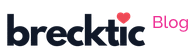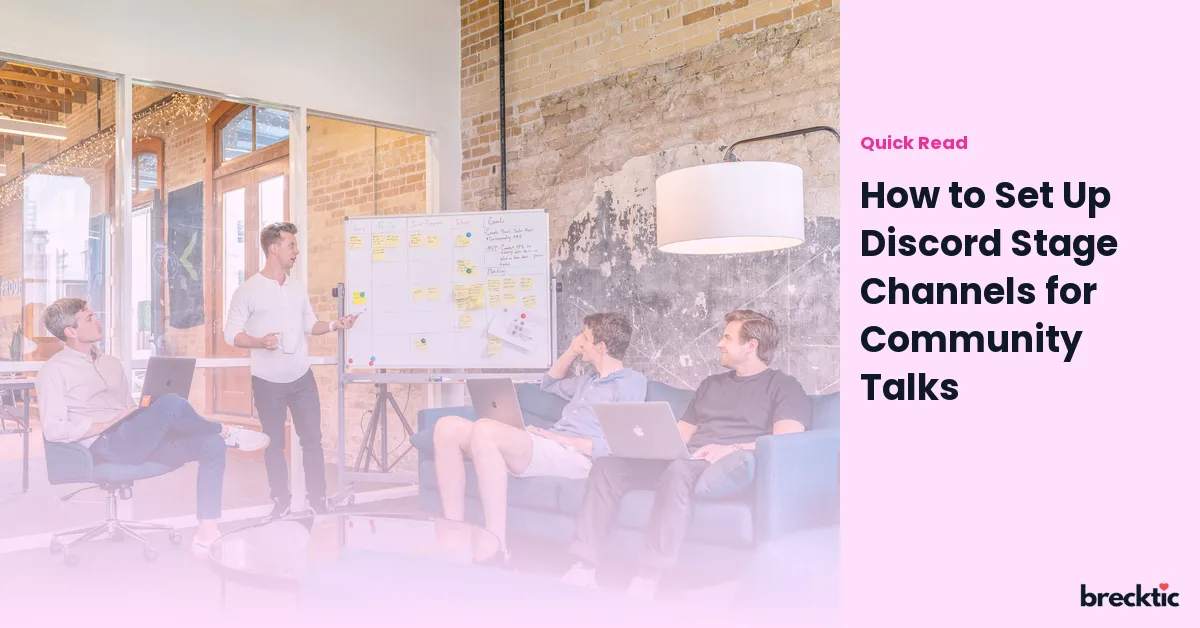Discord has grown to be a powerful platform for communication, especially for communities. One of the newest and most exciting features is the Stage Channel. It’s designed specifically for large group discussions, allowing users to host live talks, presentations, or even Q&A sessions. If you’re looking to set up a Stage Channel for your community talks, you’ve come to the right place. Let’s break down everything you need to know to get started and create an engaging environment for your audience.
What is a Discord Stage Channel?
A Discord Stage Channel is a unique audio-based feature that enables moderators or designated speakers to have control over the conversation, while listeners can tune in to the discussion. This is ideal for community events such as guest speaker sessions, live podcasts, or any event where a group of people wants to listen to a selected few. The feature makes it possible for community members to engage actively or passively, providing a dynamic experience with the added benefit of moderating the conversation effectively.
Why Should You Use Discord Stage Channels for Talks?
Stage Channels are designed to provide a safe and organized environment for group discussions. The key advantage is that speakers have control over the audio, and they can allow or restrict audience participation, making the event much more structured. For example, during a Q&A session, only specific members can be granted speaking rights while others can only listen. This promotes a seamless flow of conversation. If your community is interested in creating an event or discussion that involves talking to a large audience, this is the perfect tool to keep things under control while still being engaging.
Step-by-Step Guide to Set Up a Discord Stage Channel
Creating a Stage Channel in Discord is a straightforward process. You don’t need to be an expert in the platform to make it work. Here’s a simple guide to walk you through the setup process:
Create a Server (If You Don’t Have One)Before you can set up a Stage Channel, you need to create a server. You can do this by logging into Discord and clicking the plus sign on the left side of the screen. This will allow you to create a server either from scratch or by using a template.
Create a Voice ChannelStage Channels are essentially a specific type of voice channel. To create one, go to your server settings, click on the "Create Channel" option, and select “Voice.” This will be the channel where your community will gather for the event.
Choose the “Stage Channel” OptionWhen you’re setting up the voice channel, select the “Stage Channel” option. This will enable the key feature of having speakers control the conversation, while others can only listen unless granted permission.
Adjust Permissions for Speakers and ViewersIn the settings, you can decide who can speak and who can only listen. Usually, you’ll want to allow only certain roles or individuals (like moderators or guest speakers) to speak, while others can simply enjoy the conversation. You can also set up rules for how people can request to speak.
Set Up Stage Channel EventAfter your Stage Channel is created, you can schedule events for your community. This could be anything from a weekly meetup to a live talk. Scheduling an event will notify your community members, ensuring they don’t miss out.
Moderate and Manage the EventAs a host or moderator, you have full control over the channel during the event. You can grant and revoke speaking permissions, manage listeners, and ensure the conversation remains respectful and on-topic. This is where the Stage Channel shines, as it lets you keep things organized and manageable.
Best Practices for Running Community Talks on Discord Stage Channels
Running an event on a Discord Stage Channel can be exciting but requires some preparation. Here are some best practices to ensure that your event goes smoothly:
Promote the Event in AdvanceTo ensure good participation, let your community know about the event beforehand. You can share the event details on other channels or platforms, such as social media, to maximize engagement.
Prepare Your SpeakersMake sure your speakers are prepared with the topics they’ll discuss, and that they understand how to use the Stage Channel effectively. This includes knowing when to mute, unmute, and how to use the “Request to Speak” feature.
Set Clear Expectations for Your AudienceMake sure your audience knows what to expect during the talk. This includes outlining the rules of the session, such as not interrupting speakers, asking questions at appropriate times, or how to use the Q&A function.
Moderate ActivelyDuring the event, it’s important to have a moderator who can keep an eye on the conversation and help with any technical issues. This will ensure the event flows smoothly and that everyone adheres to the guidelines.
Engage With the AudienceEven though the audience is mainly listening, you can still engage with them by asking for feedback or encouraging them to ask questions using the chat or voice features. Keeping the listeners engaged ensures they stay interested in the event.
How to Make Your Discord Stage Channel Events More Interactive
A Stage Channel doesn’t have to be a one-way communication. You can make your events more interactive by integrating different features within Discord, such as:
Q &A SessionsAllowing the audience to ask questions is a great way to engage them. You can set specific times during the event when listeners can request to speak and ask their questions. This turns your community talks into a two-way conversation.
Polls and ReactionsUse the poll feature or reactions to gather opinions or get feedback during the talk. It adds an element of interactivity without disrupting the flow of conversation.
Special Guest AppearancesHaving surprise guest speakers or experts can generate excitement and attract more attendees to your Stage Channel events. Promote these appearances to increase attendance and participation.
Follow-Up DiscussionsAfter the main event, continue the conversation in text channels or private groups. This will keep the engagement going long after the talk has ended.
Analyzing the Success of Your Discord Stage Channel Talks
After your event is over, it’s time to analyze the success of your Stage Channel talk. Did your community enjoy the event? How many people attended? Did you get meaningful feedback? Here’s how to measure success:
Attendance and EngagementLook at how many people participated and how active they were. Were they asking questions, reacting, or chatting about the event afterward? This gives you an idea of how well the event resonated with your audience.
FeedbackEncourage your community to give feedback on what worked and what didn’t. Use this feedback to improve future events and keep your community engaged.
Growth in MembershipIf your Stage Channel talks are popular, it could result in more community members joining. Track the growth in server members and look for any spikes after major events.
Conclusion
Discord Stage Channels are an excellent way to host community talks, bring people together, and facilitate smooth, structured conversations. With the right setup and a few key best practices, you can create a space where members feel involved and excited to participate. By engaging with your audience and encouraging interactivity, your Stage Channel events can become a highlight for your community. So, start planning your next community talk today and enjoy the benefits of using Stage Channels on Discord!