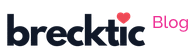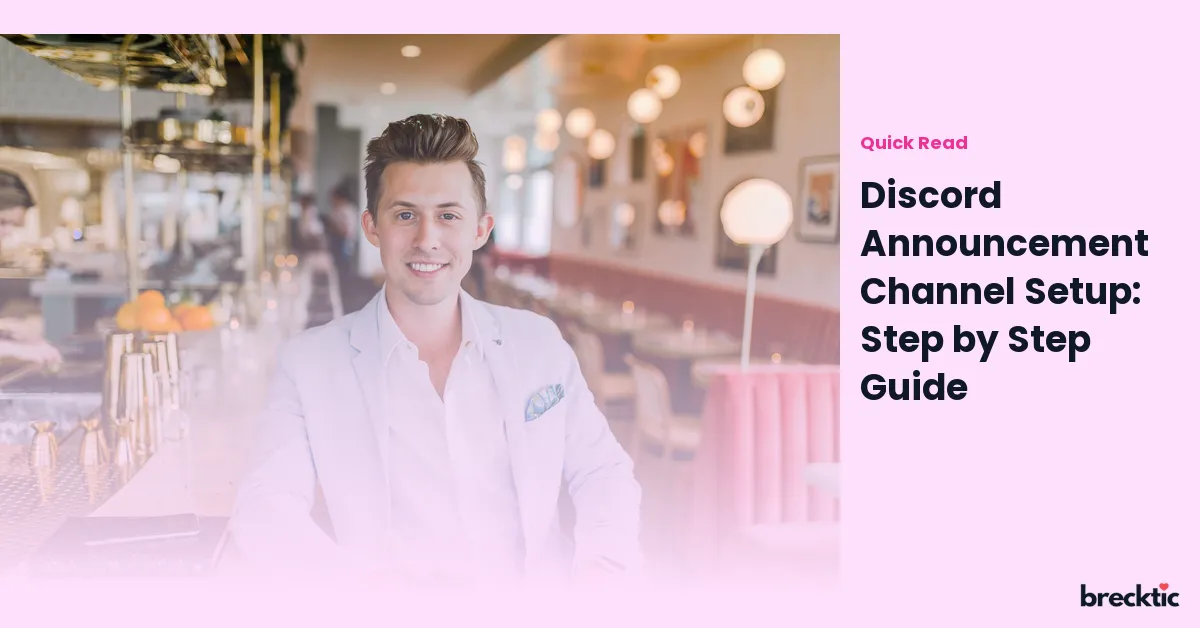Discord has become one of the most popular communication platforms for communities and gaming groups worldwide. A key feature that Discord provides for smooth communication is the Announcement Channel. This channel allows server administrators to share crucial updates with large groups, ensuring that important information reaches everyone. If you're looking to set up an announcement channel on your Discord server, you’re in the right place! Follow this step-by-step guide to master the setup process and engage your audience effectively.
What is an Announcement Channel in Discord?
Before diving into the setup, it's important to understand the role of an Announcement Channel. It is a special type of text channel in Discord where server administrators or trusted members can post updates. These updates can be about events, news, or any important information the entire community needs to know. The unique feature of an announcement channel is that followers can subscribe to it, which ensures that all posts get delivered to their feed, regardless of their current activity on the server.
Why Use an Announcement Channel?
Having an Announcement Channel in your Discord server brings several benefits. It keeps your community well-informed and engaged. By using this feature, you can prevent important updates from getting lost in general chat. Members can also enable notifications, ensuring they don’t miss critical announcements. This can be especially useful for large servers where messages can easily get buried in active discussions. If you want your community to be informed instantly, an announcement channel is the way to go.
Creating an Announcement Channel: A Quick Overview
Setting up an Announcement Channel is a relatively simple process. Start by ensuring you have the required permissions. Only server administrators or members with specific roles can create these channels. Once you’re ready, follow these basic steps:
Navigate to Your Server : Open your server and go to the channel list.
Select Create Channel : Click the "+" icon to create a new channel.
Choose Text Channel : Make sure to select "Text Channel" as the type of channel you want to create.
Enable Announcement Channel Option : Select the “Announcement Channel” option during the creation process.
Set Permissions : Decide which roles will have the ability to send messages in the channel.
Name Your Channel : Give your new channel a name that clearly indicates its purpose.
After completing these steps, you’ll have your Announcement Channel ready for use!
Configuring Permissions for Your Announcement Channel
Permissions are an important aspect of managing an Announcement Channel. To keep your channel organized and effective, you’ll want to set the right permissions. By default, only administrators and users with special roles can post messages in the channel. However, you can customize permissions to suit your server’s needs.
For instance, if you want to allow moderators or certain members to send announcements, you can adjust the channel permissions to give them posting rights. Remember to be careful about who can post to avoid spamming. It's also a good idea to set the channel to "Read Only" for general members, ensuring that only authorized individuals can post updates.
Using the Follow Feature in Announcement Channels
One of the best features of an Announcement Channel is the ability for users to follow the channel. When users follow the channel, they receive notifications about new posts even if they are not actively browsing the server. This feature can keep your community connected and updated at all times.
To follow an announcement channel, members simply click the “Follow” button at the top of the channel. This will add the channel to their notification feed, ensuring they stay in the loop for all major updates. It’s an excellent way to maintain consistent communication with your audience, especially for large communities.
Best Practices for Managing Your Announcement Channel
Now that your Announcement Channel is set up, it’s time to focus on managing it effectively. The key to a successful announcement channel lies in clarity and consistency. Here are some tips to make sure your channel serves its purpose:
Be Clear and Concise : When posting updates, keep your messages brief and to the point. Use bullet points or numbered lists to break down information for easy reading.
Post Regularly : Maintain a steady flow of important information. Whether it’s about events, new features, or rule changes, keep your community engaged with timely posts.
Pin Important Messages : For long-term updates, such as server rules or guidelines, pin these messages so they remain visible to all members.
Use Visuals : Enhance your announcements by adding images, videos, or links. This makes your messages more engaging and easier to understand.
By following these practices, your announcement channel will become an effective tool for community communication.
Promoting Your Announcement Channel to Members
Once your Announcement Channel is active, it’s essential to promote it to your server members. You can encourage users to follow the channel by announcing it in a welcome message or posting in a general chat. It's also helpful to explain the benefits of following the channel, such as staying informed about upcoming events or changes in the server.
To make sure members know how to follow, consider adding a pinned message with instructions. Keep the process simple and clear so that new users can quickly understand how to subscribe to your updates.
Common Mistakes to Avoid When Setting Up an Announcement Channel
When setting up your Announcement Channel , it’s easy to overlook a few details that could affect the effectiveness of the channel. Here are some common mistakes to avoid:
Not Setting Permissions Properly : Ensure that the correct roles have posting privileges to avoid confusion.
Overloading with Posts : While it’s important to keep your community updated, avoid bombarding them with too many messages. Make sure the content is meaningful and necessary.
Ignoring User Feedback : If your members suggest changes or improvements to the channel, take their feedback seriously. A community-driven approach will help build trust and engagement.
By avoiding these common errors, you can ensure that your Announcement Channel is both effective and user-friendly.
Conclusion: Engage Your Community with Effective Announcements
Setting up an Announcement Channel on Discord is a great way to keep your community informed and engaged. With simple steps, proper permissions, and effective management, your server can benefit from clear, organized updates that reach all members instantly. Take advantage of the follow feature to ensure that important messages aren’t missed and keep the content relevant and engaging. Whether you’re managing a gaming group or a large community, the announcement channel can become your go-to tool for streamlined communication.