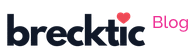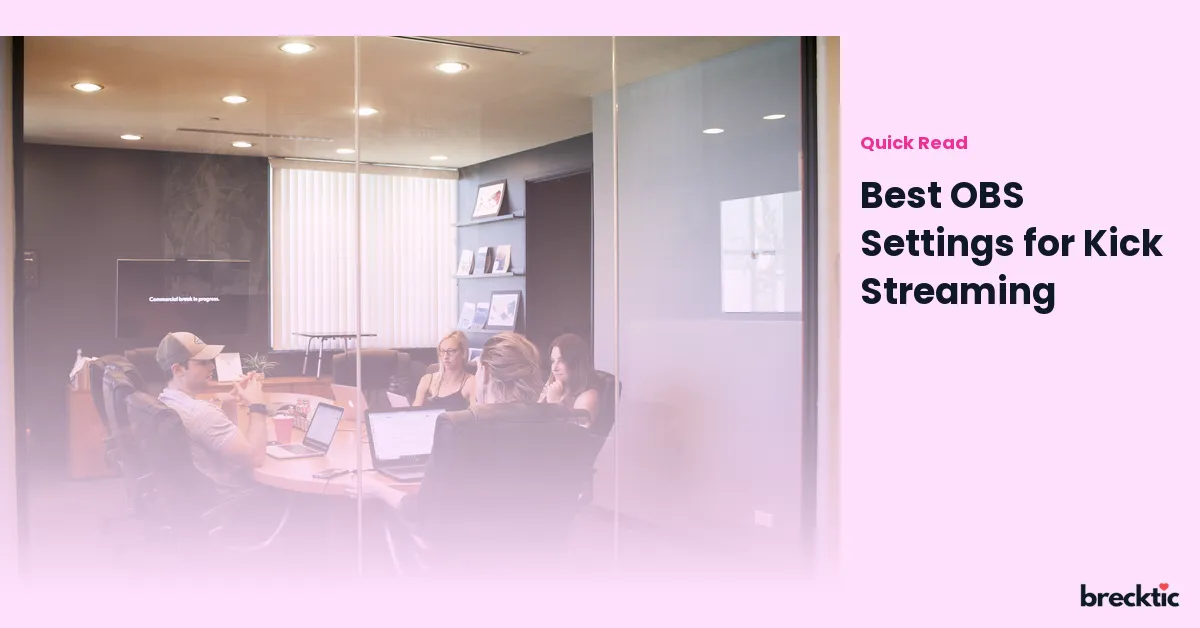Streaming has become a popular form of entertainment and engagement for gamers, content creators, and influencers. Kick, the new streaming platform, is gaining traction for its vibrant community and content diversity. To ensure your content is broadcasted smoothly and with high quality, it’s essential to use the right settings in OBS (Open Broadcaster Software). OBS is a powerful tool, but getting the settings right can make all the difference. In this blog post, we will walk you through the best OBS settings for streaming on Kick, so you can provide your audience with an enjoyable viewing experience.
Setting Up OBS for Kick Streaming
Before diving into the settings, ensure you have OBS installed and updated to the latest version. Once you have OBS open, start by setting up your Kick stream key, which is essential for linking your OBS with your Kick account. This can be found on your Kick dashboard under the "Stream Settings" section. Once you have your stream key, paste it into OBS by navigating to the "Settings" tab, clicking on "Stream," and selecting Kick from the service dropdown menu. After this step, you are ready to fine-tune the OBS settings for optimal performance.
Choosing the Right Video Resolution for Kick Streaming
Video resolution plays a significant role in the quality of your stream. Kick allows various resolutions, but streaming at 1080p at 60 frames per second (fps) is the most common choice. To achieve this, go to OBS settings and click on the "Video" tab. Set the Base (Canvas) Resolution to 1920×1080 for Full HD. The Output (Scaled) Resolution should also be set to 1920×1080 to maintain the highest possible resolution. This ensures your stream will be clear and sharp for viewers with high-definition screens.
For streamers with limited bandwidth or hardware, you may choose to downscale to 720p at 60fps, which still provides a good quality stream while being easier on your system’s resources. Adjust the “Downscale Filter” to "Lanczos" for the best results in scaling. This setting will keep your stream sharp even when reducing resolution.
Optimal Bitrate Settings for Kick Streaming
Bitrate determines the quality of the video and how much data your stream will use. A higher bitrate means better quality but requires more bandwidth. For Kick streaming, the ideal bitrate depends on your upload speed and the resolution you're streaming at. For 1080p 60fps, a bitrate between 4500 Kbps and 6000 Kbps is recommended. You can adjust this by going to the "Output" tab in OBS and setting the video bitrate under the "Streaming" section.
If your internet connection supports it, a higher bitrate results in better quality and fewer compression artifacts. For 720p streams, a bitrate around 2500 Kbps to 3500 Kbps is sufficient. Ensure you test your stream to ensure your internet can handle the selected bitrate without causing buffering or stuttering.
Audio Settings for Clear Sound
Audio quality is just as important as video quality, especially when interacting with your viewers. To optimize your audio for Kick streaming, navigate to the "Audio" tab in OBS. Set the Sample Rate to 44.1 kHz or 48 kHz based on your audio setup. For most users, 44.1 kHz works perfectly fine.
To get crisp and clear sound, make sure you're using a good microphone, and adjust the "Mic/Auxiliary Audio Device" to your microphone of choice. Also, ensure that the "Audio Bitrate" is set to at least 160 Kbps for a balanced audio experience. This setting ensures that your voice sounds clear and pleasant while streaming.
Advanced Encoding Settings for Smooth Streaming
OBS gives you several encoding options, with the most common being software (x264) and hardware encoding (NVENC, QuickSync, or AMF). For Kick streaming, hardware encoding is often the best choice, as it uses your GPU instead of your CPU, offloading the work from your processor. This allows for a smoother stream with less impact on your computer's performance. If you have an Nvidia GPU, use NVENC for the best results.
To adjust encoding settings, go to the "Output" tab in OBS and under the "Encoder" dropdown, select your preferred hardware encoder. For advanced settings, you can adjust the “CPU Usage Preset” for x264 or fine-tune NVENC for performance. If using NVENC, set the "Preset" to "Max Quality" and the "Profile" to "High." This ensures a well-optimized stream with excellent video quality.
Streamlined Hotkeys and Scene Transitions
While it’s important to get your video and audio settings correct, efficient controls are essential for a smooth streaming experience. Hotkeys in OBS allow you to quickly switch between scenes, mute/unmute audio, or start/stop the stream without needing to leave the main window. To set up hotkeys, go to "Settings" and then to the "Hotkeys" tab. Customize keys for actions such as switching scenes, starting or stopping the stream, and other controls to help you focus on content creation without interruptions.
Scene transitions also play a crucial role in professional streaming. Under the "Scene Transitions" tab in OBS, you can select different transitions, such as fades or cuts, to seamlessly switch between different scenes or overlays. Keeping transitions simple and smooth enhances the professional feel of your stream and keeps viewers engaged.
Keeping Your Kick Stream Stable and Lag-Free
To avoid lag and interruptions during your stream, maintaining a stable internet connection is key. Ensure you are connected via an Ethernet cable rather than relying on Wi-Fi, as wired connections are more stable and less prone to interruptions. Additionally, check your CPU and GPU performance to ensure they aren’t overloaded, which can cause stuttering or dropped frames.
In the “Stats” tab in OBS, you can monitor your stream’s health in real-time. Watch for issues such as dropped frames or high CPU usage, which may indicate a problem. If you encounter performance issues, consider lowering your video resolution or bitrate until you achieve a smooth stream. Testing your stream beforehand is a good habit to catch any potential issues.
Conclusion: Perfecting Your Kick Stream with OBS
Getting the best OBS settings for Kick streaming requires some trial and error, but with the right adjustments, your stream will look professional and run smoothly. Make sure to fine-tune your resolution, bitrate, audio, and encoding settings based on your internet speed and hardware capabilities. By using hardware encoding, adjusting your output bitrate, and ensuring clear audio, you can ensure an engaging experience for your Kick audience.
Regularly check for software updates and test your settings before going live to keep your stream optimized. With OBS, Kick streamers have all the tools they need to deliver a top-notch broadcast. Happy streaming, and enjoy the process of building your audience on Kick!