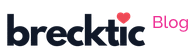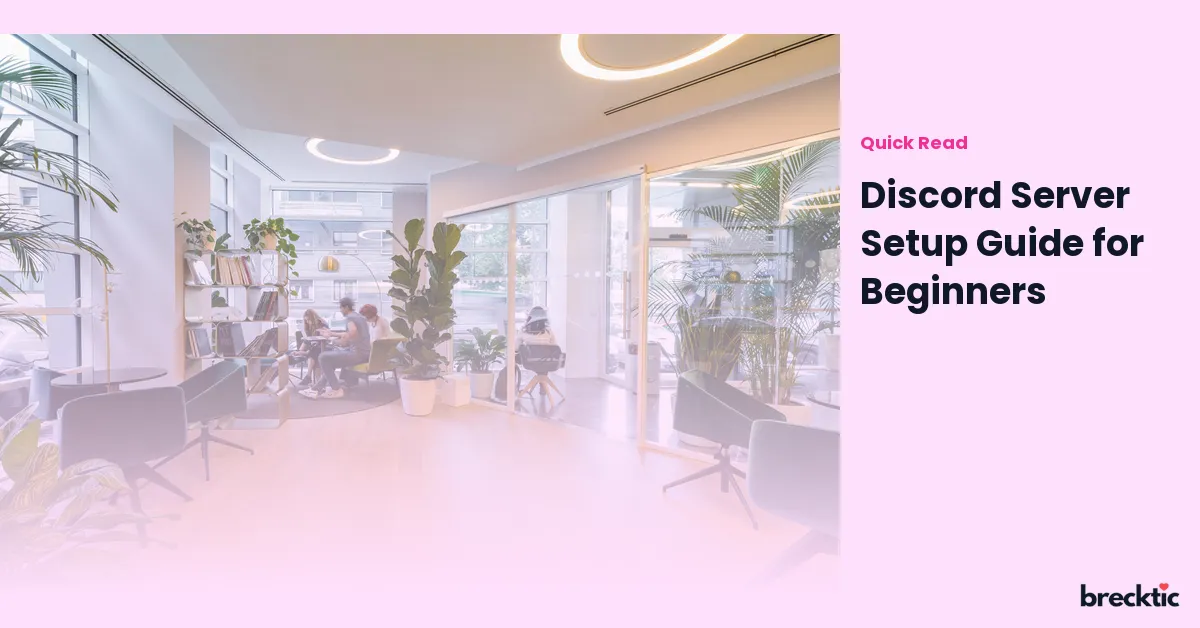Discord is one of the most popular platforms for communication, especially in gaming and community-based interactions. With millions of users worldwide, it's the go-to platform for text, voice, and video chats. If you're thinking of setting up your own Discord server but aren't sure where to start, this guide will walk you through everything you need to know. From creating a server to adding essential channels and bots, we’ll cover it all.
Why You Should Create a Discord Server
Creating a Discord server allows you to have a space dedicated to a specific community, whether it's for gaming, a hobby, or just for chatting with friends. As of 2023, Discord boasts over 150 million active monthly users, with millions of servers tailored to all sorts of interests. It’s a platform that fosters connection and communication through various tools like voice channels, text chats, and customizations. Setting up a server for your group or community gives you control over the environment, making it a safe space for everyone involved.
Step 1: Creating Your Discord Server
The first step in your Discord server setup is to create the server itself. Open Discord, whether on your desktop or mobile app, and find the "+" button in the sidebar. This is where you’ll start the creation process. You’ll be asked to choose a server region, name your server, and pick a purpose for it. Choosing a clear and engaging name will help attract members. Also, set the server region closest to you for better connection speed and lower latency.
Once you’ve named your server, you can upload an icon to personalize it. Your server’s icon should represent its theme or purpose. For example, a gaming server might have a logo of the game, while a community server could use a unique mascot or symbol.
Step 2: Organizing Channels
Once your server is set up, the next step is creating channels. Channels are where the action happens. On Discord, there are two main types: text channels and voice channels. Text channels are where members can chat, share images, videos, or links, and voice channels are used for live communication.
You should start by creating channels that are essential for your community. For example, a general chat channel is important for casual conversation. You can also create specific channels dedicated to topics, like gaming, movies, or music. If your server grows, organizing channels by categories like "General," "Games," or "Events" can keep things neat and easy to navigate. It’s also a good idea to have an "Announcements" channel, so members stay updated.
Step 3: Setting Up Roles and Permissions
One of the great features of Discord is the ability to assign roles to users. Roles allow you to manage who can do what within your server. For example, you can create roles like “Admin,” “Moderator,” and “Member.” Admins have the highest level of control, while moderators can manage chats and members, and regular members can simply engage in discussions.
To set up roles, go to your server settings, click on “Roles,” and start creating new roles based on your server’s needs. You can customize permissions for each role, such as who can mute members, manage messages, or even create new channels. It’s important to assign roles wisely to avoid chaos, especially as your server grows.
Step 4: Inviting Members to Your Server
Now that your server is set up and ready, it’s time to invite members. Discord allows you to send an invite link to anyone who wants to join your server. You can find this option in your server’s settings under "Invite your friends." You can also customize the invite link’s expiration time and how many uses it will have, ensuring it’s secure for your members.
Sharing the invite link on social media, websites, or forums related to your server’s interest is a great way to attract new members. Be sure to promote the server’s purpose clearly, so people know what to expect once they join.
Step 5: Customizing with Bots
Discord bots are automated tools that can perform various tasks within your server. From moderating chats to playing music or providing fun activities, bots can help keep your server active and organized. There are many bots available, and you can add them to your server through websites like top.gg or directly from the bot's official page.
Popular bots include MEE6 for moderation, Dyno for server management, and Groovy for music. Setting up bots is easy—just invite them to your server, adjust their settings, and assign them the necessary permissions. Bots can save you time and effort, so make sure to explore their capabilities and add the ones that best suit your server's needs.
Step 6: Adding Channels for Specific Purposes
As your server grows, you might want to create specialized channels for different activities. For example, if your server is focused on gaming, you can create channels for specific games, like “League of Legends,” “Minecraft,” or “Among Us.” For a creative community, you might create a channel for sharing artwork or writing.
Consider also adding private channels for moderators or special events. These can be used for organizing competitions, hosting live Q&A sessions, or sharing important updates with a select group of members. By diversifying your channels, you allow people to interact in ways that match their interests and needs.
Step 7: Promoting Your Server and Engaging Members
Now that your server is live, the next step is to keep it active and engaging. Regularly post content, organize events, or host voice chats to keep members coming back. You can also encourage members to invite their friends to join the server and become a part of the community.
An easy way to keep your server exciting is by hosting contests or giveaways. For example, gaming servers often host in-game challenges, and creative servers might hold art competitions. Engaging activities keep the community lively, and the more active your server is, the more likely people are to stay and invite others.
Step 8: Moderation and Keeping Your Server Safe
With a growing community, moderation becomes a key aspect of server management. You’ll need to monitor chats, ensure the rules are being followed, and address any issues that arise. Setting clear server rules in a dedicated channel helps create a positive atmosphere. Additionally, you can use moderation bots like MEE6 or Dyno to automatically warn or ban users who break the rules.
Always keep your members safe by encouraging a respectful environment. Train your moderators to handle conflicts fairly and quickly. You can also set up automated systems for welcoming new members, so they know the rules and what’s expected of them.
Step 9: Regularly Updating and Improving Your Server
A good Discord server isn’t just set up and forgotten about. To keep your community engaged, you’ll need to update your server regularly. This can include adding new channels, changing the server’s theme for seasonal events, or implementing new bots. You should also ask for feedback from your members on how to improve the server.
Your server will evolve as it grows, so be open to changes and stay flexible. Engaged members are more likely to stay, so always look for ways to enhance their experience.
Conclusion
Setting up a Discord server for your community is an exciting and rewarding process. Whether you’re creating a space for friends, gamers, or a special interest group, the steps above will guide you through a smooth setup. With careful planning, customization, and consistent engagement, you can create a thriving server that keeps your members coming back for more. Start small, stay organized, and remember to have fun with it!