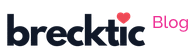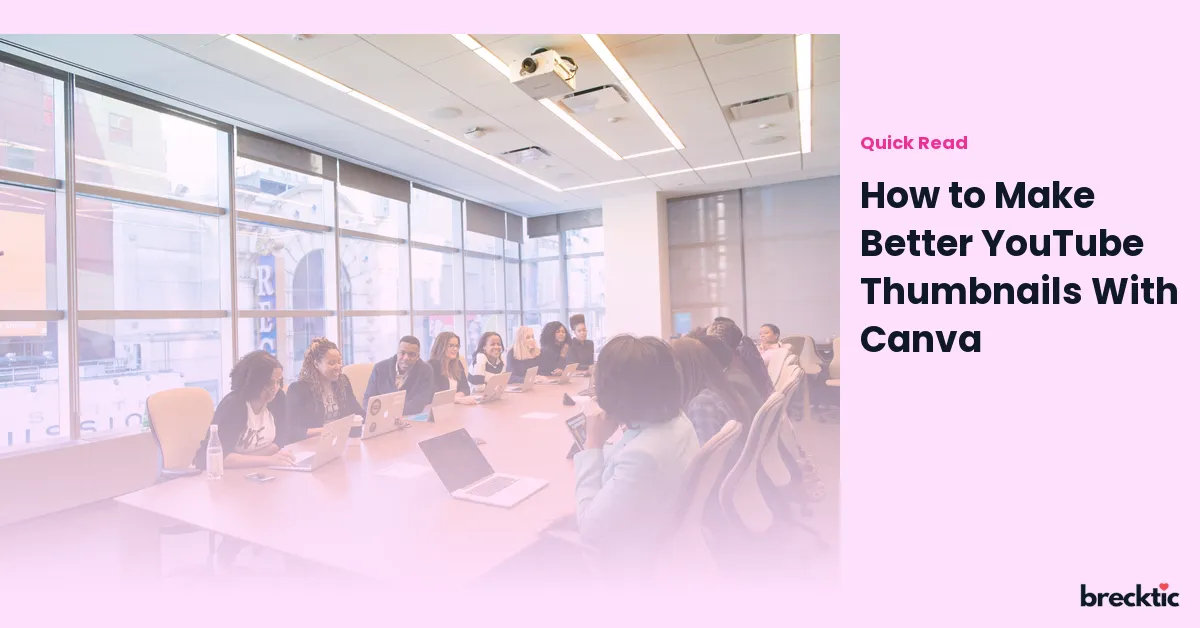YouTube is one of the most popular platforms for creators, and the thumbnail is one of the first things that grab a viewer's attention. A great thumbnail can significantly boost your video’s click-through rate (CTR). Canva, an easy- to-use online design tool, provides an excellent solution for making stunning thumbnails without the need for advanced graphic design skills. In this blog, we’ll explore how to make better YouTube thumbnails with Canva, helping you stand out and get more views on your videos.
Why YouTube Thumbnails Matter
Thumbnails are critical because they serve as the "first impression" of your video. Research shows that 90% of top-performing YouTube videos have custom thumbnails. They act as a visual hook, encouraging people to click on your video over others. A high-quality, eye-catching thumbnail can make all the difference in attracting views. When viewers scroll through YouTube, they often make snap decisions based on the thumbnail and title. So, making a compelling thumbnail is essential for driving traffic to your channel.
Getting Started with Canva
Canva is a free and user-friendly design tool perfect for beginners. To get started, visit the Canva website and sign up for a free account if you don't already have one. Once logged in, you can search for "YouTube Thumbnail" in the template section. Canva will automatically provide you with a pre-sized canvas designed specifically for YouTube thumbnails. This feature saves time and ensures that your design fits YouTube’s standard thumbnail dimensions of 1280 x 720 pixels. It’s important to start with the right size to avoid blurry or distorted images.
Choose the Right Template
One of the best features of Canva is its wide selection of pre-made templates. These templates are professionally designed, making it easier for you to create a thumbnail that looks polished. Browse through the templates and select one that fits the style and tone of your video. Canva offers both free and premium templates, but even with the free options, you'll find a variety of attractive designs. The goal is to pick a template that aligns with your brand while ensuring the design complements your video’s content.
Customize Your Thumbnail for Maximum Impact
Customization is key to making your thumbnail stand out. After selecting a template, start adjusting it to make it your own. Use your video’s key message or theme as a guide when choosing colors, fonts, and images. High contrast and bold colors are proven to capture attention, so make sure your thumbnail pops against YouTube’s white background. Canva also offers easy-to-use tools for adjusting the brightness, contrast, and saturation of your image to make it visually appealing.
Add Text to Make It Clear
Text is a powerful tool in YouTube thumbnails, as it can help convey the video’s message instantly. However, it's crucial to keep the text short and clear. Use large, bold fonts to make sure the text is legible even on smaller screens. Most viewers will see your thumbnail on a mobile device, so ensure the text is easy to read at a glance. Canva offers a variety of fonts to choose from, but avoid using too many styles in one thumbnail. Stick to two or three font types for consistency and readability.
Use High-Quality Images
A thumbnail with a blurry or low-quality image will instantly turn off viewers. To create a professional-looking thumbnail, always use high- resolution images. Canva allows you to upload your own photos or use its extensive library of stock images. Make sure the image you choose reflects the content of your video and captures the viewer’s attention. If you're featuring yourself or others in the thumbnail, use close-up shots that clearly show facial expressions. Faces are more engaging and help create a connection with your audience.
Create Consistency with Branding
If you're running a YouTube channel, consistency is key to building brand recognition. Use Canva to create a consistent look for all your thumbnails. This can be achieved by using similar fonts, colors, and styles across your thumbnails. Consistent branding helps your audience quickly identify your content, increasing trust and click-through rates. Many successful YouTubers, like MrBeast and PewDiePie, maintain a consistent style in their thumbnails, which contributes to their success.
Experiment with Different Layouts
While it’s important to have a consistent style, you should also experiment with different layouts to see what works best. Test various combinations of images, text, and background colors. For example, try placing text on the top, bottom, or center of the image and see which placement attracts more views. Canva’s drag-and-drop functionality allows you to easily move elements around and experiment with different arrangements. Don’t be afraid to try new things and keep tweaking your design until you find the perfect formula.
Use Canva’s Advanced Features for Extra Flair
Canva offers some advanced features that can take your thumbnails to the next level. For example, you can add icons, shapes, and filters to make your design even more eye-catching. If you want to give your thumbnail a more polished look, consider adding a subtle drop shadow to the text or an outline to make it stand out more. Canva’s effects, like blur and vignette, can help draw focus to the main subject of your thumbnail. These extra touches can make your design look more professional.
Download and Upload Your Thumbnail
Once you’re satisfied with your design, it's time to download it and upload it to YouTube. Canva allows you to download your thumbnail in several formats, including PNG and JPG. It's best to choose the PNG format for higher image quality. After downloading, go to YouTube and upload your custom thumbnail when you're publishing your video. A good thumbnail will not only help with views but also improve your overall channel performance by making your content stand out in search results.
Track Performance and Adjust as Needed
After uploading your thumbnails, it’s important to track their performance. YouTube Analytics provides valuable insights into how well your thumbnails are performing. Pay attention to the click-through rate (CTR) for each video. If a particular style or design is performing well, consider using similar designs for future videos. Conversely, if some thumbnails aren’t working as well, experiment with new strategies until you find what resonates with your audience. Continuous testing and adapting will help you create thumbnails that drive more views and grow your channel.
Final Thoughts on Creating Better YouTube Thumbnails with Canva
Creating engaging YouTube thumbnails is a combination of creativity, strategy, and the right tools. Canva is an excellent tool for both beginners and seasoned creators because of its ease of use and powerful features. By using Canva to design custom thumbnails, you can significantly increase the chances of your videos being clicked on and watched. Remember, a great thumbnail is eye-catching, relevant to your content, and aligned with your branding. So take the time to create well-designed thumbnails, and watch your YouTube channel grow!