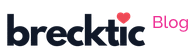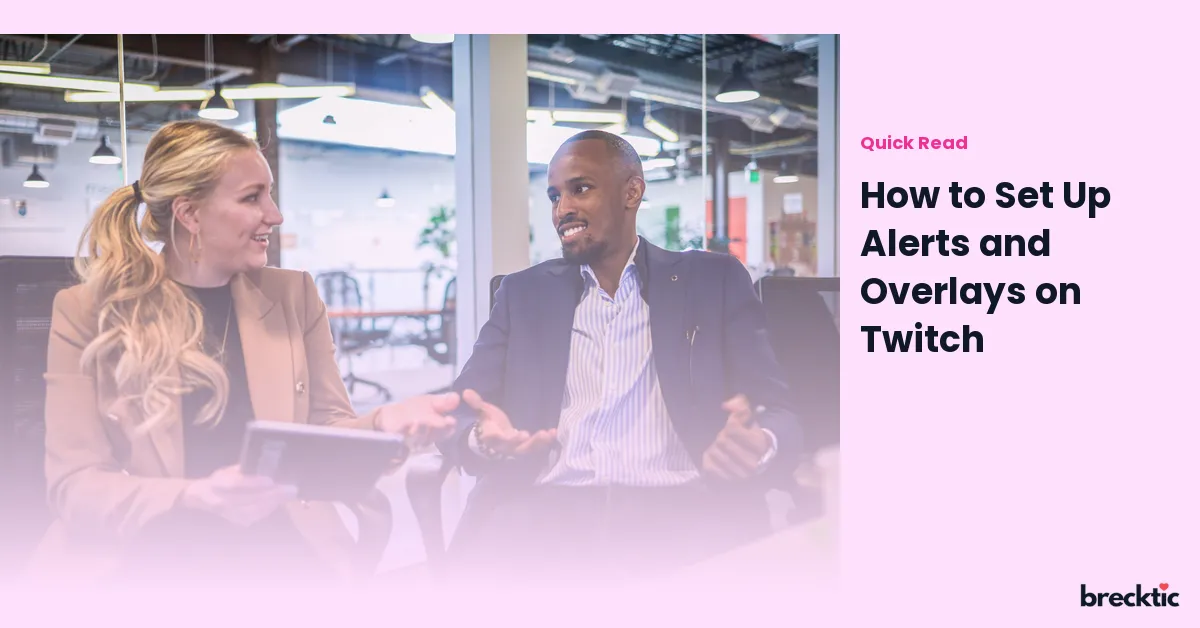Twitch is a massive platform where streamers share their gaming experiences, interact with fans, and build thriving communities. Whether you're new to streaming or a seasoned pro, setting up alerts and overlays is an essential part of your Twitch channel. These features not only enhance the look of your stream but also help engage your audience. In this guide, we'll walk you through the steps of setting up alerts and overlays to improve your Twitch experience.
Why Alerts and Overlays Are Important on Twitch
Alerts and overlays play a crucial role in attracting and retaining viewers. Alerts notify you when someone follows, subscribes, donates, or interacts with your content in any way. They make the stream feel more interactive and help build a connection between you and your audience. Overlays, on the other hand, add visual appeal to your stream by displaying elements like your webcam, social media handles, chat, and more. When both alerts and overlays are properly set up, they help make your stream more professional and appealing to viewers.
Choosing the Right Overlay for Your Stream
The first step in setting up overlays is choosing the right design. Overlays come in many different styles and can be customized to match your personal brand or the theme of your stream. You can opt for pre-made overlay packages, or you can design your own if you're familiar with graphic design tools. Websites like Streamlabs and Nerd or Die offer a wide variety of free and premium overlays that you can use to make your stream stand out. When selecting an overlay, consider colors, style, and placement to ensure that it doesn’t distract from the content.
How to Set Up Alerts on Twitch
Setting up alerts on Twitch is simple but requires some setup through third- party software like Streamlabs, StreamElements, or OBS. These services allow you to customize notifications for different events like new followers, donations, or subscriptions. Here’s a general process to get started:
Create an Account on Streamlabs or StreamElements : These platforms offer easy-to-use dashboards where you can manage your alerts.
Connect Your Twitch Account : Log into your Twitch account from the third-party platform and give necessary permissions.
Set Up Alerts : Choose the type of alert you want to set (e.g., follow, donation, subscription) and customize the appearance and sound.
Test Alerts : Most platforms allow you to test alerts to ensure everything is working as expected.
These alerts can be customized with animations, sounds, and colors, adding personality to your stream.
Customizing Your Alerts for Better Viewer Engagement
Alerts are more than just notifications – they are an opportunity to showcase your creativity and connect with your audience. To make your alerts stand out, try customizing the sound effects and animations. For instance, when someone subscribes, you could use a funny animation or a memorable sound effect that reflects your brand or content. Streamlabs offers a large selection of free and paid alert animations that can make your alerts pop. You can also incorporate your branding elements like logos or catchphrases into the alert design, creating a unique and immersive experience for your viewers.
How to Add Overlays on Twitch Stream
Once you’ve chosen your overlay, it's time to add it to your stream. Overlays can be easily added through software like OBS or Streamlabs OBS (SLOBS), which are popular among Twitch streamers. Here’s how you can do it:
Install OBS or Streamlabs OBS : If you haven't already, download OBS Studio or Streamlabs OBS on your computer.
Create a New Scene : In OBS, create a new scene for your stream and then add your overlay as a "Source."
Adjust the Position : After adding the overlay, you can drag it around to fit your stream layout. Make sure it doesn't cover important parts of the screen like your game or webcam.
Add Other Elements : You can also add other elements like alerts, webcams, or your social media handles on top of the overlay.
By customizing your overlay layout, you can ensure that your stream looks clean, professional, and engaging.
Popular Alert Types and Their Benefits
There are many types of alerts that can appear on your Twitch stream. Each alert has its own benefits for both streamers and viewers. The most common alert types include:
Follower Alerts : Notify you whenever someone follows your channel, helping you acknowledge new viewers and making them feel welcome.
Subscriber Alerts : These are triggered when someone subscribes to your channel. This alert shows your appreciation for your supporters and helps to create a sense of community.
Donation Alerts : Donors get recognized on your stream with a special animation or message, which encourages others to donate as well.
Bits Alerts : If viewers donate bits, a unique alert is triggered. This is a great way to show appreciation for viewers supporting you with in-platform currency.
Each type of alert can be customized to fit the tone of your stream, whether you want them to be funny, exciting, or professional.
How to Monitor and Adjust Alerts for Maximum Impact
Once your alerts are live, it's important to monitor how they are performing. Check for lag, misalignments, or anything that may cause a distraction. Over time, you might want to tweak the timing, sound, or visuals of your alerts based on viewer feedback or stream performance. Platforms like Streamlabs and StreamElements allow you to track the effectiveness of your alerts and adjust them accordingly. Be open to making changes and testing new designs to keep your stream fresh and engaging.
Tools and Software to Set Up Alerts and Overlays
There are several popular tools that can help you set up alerts and overlays for Twitch. Each one comes with its own set of features, and choosing the right one depends on your needs and preferences. Some popular tools include:
Streamlabs : Offers a complete suite of customizable tools for alerts, overlays, and more. It’s user-friendly and perfect for beginners.
StreamElements : Another powerful tool that provides customizable overlays and alert systems.
OBS Studio : While OBS doesn’t provide built-in alerts, it can be integrated with third-party tools like Streamlabs to display them.
Twitch Studio : Twitch’s native broadcasting software that also allows for easy integration with alerts and overlays.
These tools often come with built-in resources to help you create a professional-looking stream without the need for advanced design skills.
Final Thoughts on Setting Up Alerts and Overlays
Setting up alerts and overlays is one of the best ways to enhance your Twitch stream and engage with your audience. By customizing these features, you can make your stream feel unique, interactive, and visually appealing. As you grow your channel, continue to tweak and refine your alerts and overlays to keep your content fresh and exciting. Always keep your audience in mind, as their experience is what will ultimately determine the success of your stream. With the right setup, your Twitch stream can become a more immersive and fun experience for everyone involved.