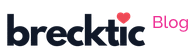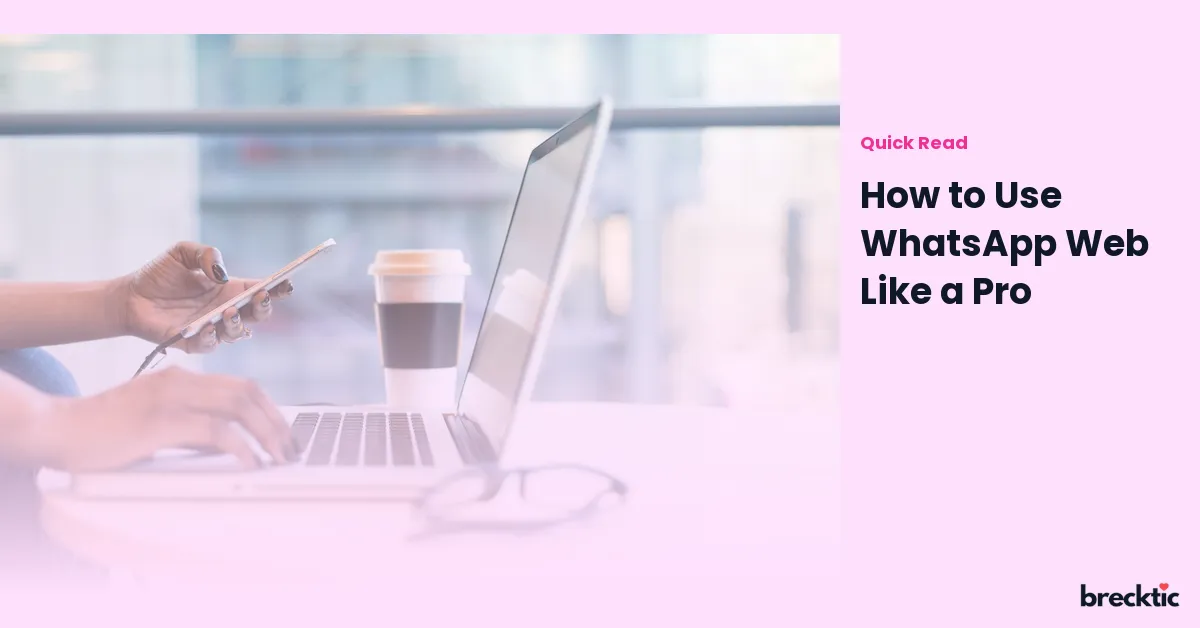WhatsApp Web is an excellent tool for users who want to access their WhatsApp account on a larger screen. Whether you're working from your laptop, responding to messages during a meeting, or simply prefer typing on a keyboard, WhatsApp Web offers convenience. In this guide, we'll take you through everything you need to know to use WhatsApp Web like a pro. From setting it up correctly to using advanced features, we’ve got you covered.
Setting Up WhatsApp Web
Getting started with WhatsApp Web is easy and only takes a few steps. First, make sure your phone is connected to the internet and that you have the WhatsApp app installed. Open your web browser and go to the official WhatsApp Web page (web.whatsapp.com). You will see a QR code displayed on the screen. Now, open the WhatsApp app on your phone, tap the three dots in the top right corner, and select "WhatsApp Web." Scan the QR code on the web page with your phone. Once the scan is complete, your WhatsApp account will sync with the web version.
This seamless setup process allows you to get started in minutes. You can now send and receive messages from your computer, ensuring that you can stay connected even when you’re away from your phone.
Organizing Your Chats Efficiently
Once you're logged into WhatsApp Web, it’s time to start organizing your chats. WhatsApp Web allows you to pin important conversations to the top of your chat list. To pin a chat, hover your mouse over the chat, click on the small pin icon, and it will stay at the top for easy access. This is particularly useful if you have frequent conversations with colleagues or close friends.
You can also archive chats you don’t want to see regularly but still need to keep. Archiving a chat will remove it from the main screen, but it remains accessible at any time. Archiving is helpful for managing your inbox and maintaining a clutter-free workspace.
Using Keyboard Shortcuts for Speed
WhatsApp Web supports a variety of keyboard shortcuts that can greatly improve your productivity. For example, pressing “Ctrl + N” on Windows (or “Command + N” on Mac) will open a new chat, while “Ctrl + Shift + ]” lets you go to the next chat, and “Ctrl + Shift + [” takes you to the previous one. There are plenty of other shortcuts for actions like searching chats, archiving conversations, and marking messages as read.
If you’re someone who values efficiency, mastering these shortcuts will save you time. You'll be able to navigate between messages and contacts quickly, making the experience much more enjoyable.
Sending Multimedia Files with Ease
WhatsApp Web is not just for text messages. You can send photos, videos, and documents, all from your computer. To send a file, click on the attachment icon (paperclip) located at the top of your chat window. From here, you can choose to send photos, videos, documents, or even contact cards. WhatsApp Web also supports drag-and-drop functionality, so you can easily drag a file from your desktop into the chat window.
Sending multimedia files is a great way to stay connected with friends, family, or colleagues. Whether you're sharing images from a recent trip or sending important work documents, WhatsApp Web makes it simple.
Voice and Video Calls on WhatsApp Web
WhatsApp Web recently introduced the ability to make voice and video calls directly from your browser. This feature makes it easier than ever to stay in touch with loved ones or colleagues, especially when you're working on your computer. To start a call, open the chat of the person you want to call and click on the voice or video call icon at the top of the screen.
This feature can be a game-changer, as it allows you to make calls while multitasking. Whether you’re in a virtual meeting or catching up with friends, you don’t need to pick up your phone anymore. The quality of the calls is impressive, making it a reliable option for personal and professional use.
Utilizing WhatsApp Web’s Web Version Features
WhatsApp Web offers some advanced features that enhance the user experience. For example, the search bar at the top allows you to quickly find specific messages or media within any chat. You can even search for text within documents or images, making it easier to find important information.
Moreover, WhatsApp Web supports multiple device connections, so you can use your account on both your phone and your computer simultaneously. This means you won’t miss any messages regardless of which device you’re using.
Security Tips for WhatsApp Web
While WhatsApp Web is convenient, it’s important to ensure that your account stays secure. Always log out of WhatsApp Web after you’re done using it, especially if you’re on a public or shared computer. To log out, click on the three dots at the top of the chat window and select "Log out."
Additionally, make sure that your phone has a strong password or fingerprint lock. If someone else gets access to your phone, they can easily log into WhatsApp Web and view your messages. Regularly checking the list of connected devices in the WhatsApp app will help you spot any unauthorized access.
Customizing WhatsApp Web Notifications
Notifications are a crucial part of staying on top of messages. WhatsApp Web allows you to customize how and when you receive notifications. You can choose to get desktop notifications for new messages or mute notifications for specific chats.
To mute a chat, open the conversation, click on the name of the contact or group, and select the "Mute notifications" option. You can mute chats for a specific period, ranging from eight hours to one year. This feature is especially useful if you’re working and need to avoid distractions from non- urgent chats.
Using WhatsApp Web with Multiple Accounts
If you manage multiple WhatsApp accounts for work or personal use, you can use WhatsApp Web with different accounts. One of the easiest ways to do this is by using multiple browsers or incognito mode. Open one WhatsApp Web account in your regular browser and use an incognito window for the second account.
For users who prefer seamless integration, there are also third-party apps that allow you to manage multiple WhatsApp Web accounts from a single device. However, always make sure to use trusted and secure apps to protect your privacy.
Best Practices for Efficient WhatsApp Web Use
To maximize your WhatsApp Web experience, here are some tips:
Keep your phone charged : Since WhatsApp Web is connected to your phone, make sure your phone remains charged and connected to the internet for uninterrupted service.
Stay organized : Regularly clean up your chats, archive old conversations, and delete unnecessary media to keep your WhatsApp Web organized and easy to use.
Backup important messages : If you need to keep important messages or media, consider backing them up to your cloud storage or exporting them from WhatsApp Web.
By implementing these practices, you’ll make the most out of your WhatsApp Web experience.
Conclusion
WhatsApp Web is a powerful tool that can make your communication easier and more efficient. With the ability to send and receive messages, make voice and video calls, and organize your chats, you can stay connected with friends, family, and colleagues without ever picking up your phone. By following the tips in this guide and exploring the advanced features, you can use WhatsApp Web like a pro and enhance your overall messaging experience.