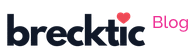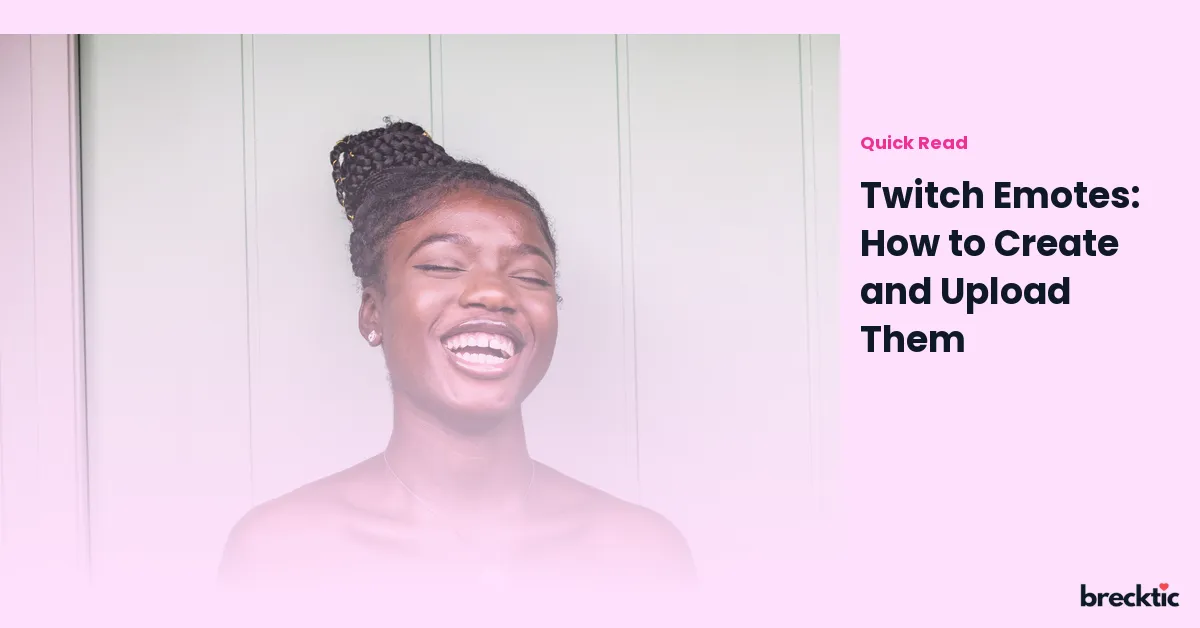Twitch emotes are an essential part of the platform’s interactive culture. Streamers and viewers use these small, personalized graphics to express emotions, reactions, and thoughts. They can enhance the chat experience by bringing humor and excitement. If you’ve ever wondered how to create and upload your own emotes, you’ve come to the right place. This guide will walk you through the entire process, from designing emotes to getting them live on your Twitch channel.
Why Twitch Emotes Matter
Emotes are more than just cute little images; they are a core element of Twitch culture. Every day, millions of streamers and viewers engage with emotes in various ways. In fact, over 10 million emotes are used daily across Twitch. Emotes allow viewers to interact with streamers, share jokes, or react to something happening in the stream, making the chat more engaging and fun. For streamers, having custom emotes gives them a unique way to connect with their audience and make their channel stand out.
Designing Your Twitch Emotes
The first step in creating emotes for Twitch is designing them. Your design should be simple and easily recognizable since emotes appear small in the chat window. You can use various graphic design tools like Adobe Photoshop, Illustrator, or free alternatives like GIMP or Canva. When designing your emote, ensure it reflects your brand or the theme of your stream. For example, popular streamers often design emotes based on their own personalities, catchphrases, or favorite memes.
Make sure your emotes are visually clear, even when reduced in size. Twitch recommends a square aspect ratio, typically 112×112 pixels, with a transparent background. It’s also essential to use bold colors and high contrast to ensure the emote stands out in the fast-moving Twitch chat. You can create different versions of the same emote in varying sizes, as Twitch requires them in three sizes: 28×28, 56×56, and 112×112 pixels.
Uploading Your Emotes to Twitch
Once you've designed your emotes, it’s time to upload them to your Twitch channel. Before uploading, ensure that your emotes meet Twitch's guidelines. They should not contain explicit content, hate speech, or copyrighted material. To upload your emotes, follow these steps:
Go to the Creator Dashboard : Log in to your Twitch account, and click on your profile picture in the top right corner. Select “Creator Dashboard” from the drop-down menu.
Access the Emote Section : In the dashboard, find the “Partner” or “Affiliate” tab on the left-hand menu (depending on your account status). Under that tab, select “Emotes.”
Upload Your Emotes : Click on the “Upload” button next to the slot where you want to add an emote. Select the images you’ve created in the required sizes (28×28, 56×56, and 112×112). Twitch will automatically check whether the emotes meet the platform’s standards.
Name Your Emote : After uploading the images, give each emote a name that reflects what it represents, such as “CoolGuy” or “LaughOutLoud.” Keep it short and memorable.
Submit for Review : Once you’ve uploaded and named your emotes, submit them for review. Twitch will review them to make sure they meet the platform's guidelines. If everything checks out, they will be approved, and you can start using them in your streams.
Emote Tiers and How to Unlock Them
Twitch offers different emote tiers based on your account status. These tiers are linked to whether you are an affiliate or partner, as well as how many subscribers you have.
Tier 1 Emotes : Available to all Twitch affiliates and partners, usually starting at one emote slot. You can unlock more slots as your channel grows.
Tier 2 & Tier 3 Emotes: Unlocking additional emote slots requires you to gain more subscribers. Tier 2 and 3 emotes are more exclusive and offer additional customization options.
In total, an affiliate can have up to 5 emote slots, while a partner can have up to 50 slots depending on their subscriber count. These numbers grow as you continue to increase your audience and subscriber base.
Emote Guidelines and Rules
While creating and uploading emotes to Twitch is fun, there are some rules you must follow to ensure your emotes are approved. Here are a few key guidelines:
No Offensive Content : Emotes must not contain offensive language, inappropriate gestures, or offensive imagery.
No Copyrighted Material : Your emotes should not contain logos, trademarks, or copyrighted characters unless you have permission.
Size Limitations : Each emote must be uploaded in three sizes: 28×28, 56×56, and 112×112 pixels. All images must also have a transparent background.
Respect Twitch’s Community Guidelines : Make sure your emotes align with Twitch’s community rules to avoid any issues during the review process.
Adhering to these guidelines ensures that your emotes are accepted without delays, and it helps maintain a positive environment on the platform.
How to Use Emotes During Streams
Once your emotes are uploaded and approved, it's time to use them in your streams! To use your custom emotes, you need to be a subscriber to the channel, as Twitch allows only subscribers to use the emotes during a stream. As the streamer, you can also use these emotes to react to various moments during the stream, adding a personal touch to the experience.
Viewers love using emotes to express themselves during the chat, whether it’s showing excitement, laughing at a funny moment, or sending support to the streamer. Emotes also help create a sense of community, making viewers feel like they are part of something unique. You’ll often see viewers spamming emotes when something exciting happens on screen.
Conclusion
Creating and uploading Twitch emotes is an excellent way to enhance your channel's engagement and build a closer connection with your audience. The process is simple, but it requires creativity and an understanding of your community’s preferences. Emotes are a powerful tool in fostering an interactive and fun environment on Twitch. As your channel grows, so do the possibilities for custom emotes, helping you create a unique identity that resonates with your audience. Start designing today and enjoy the exciting benefits that come with having your own emotes on Twitch!