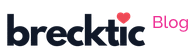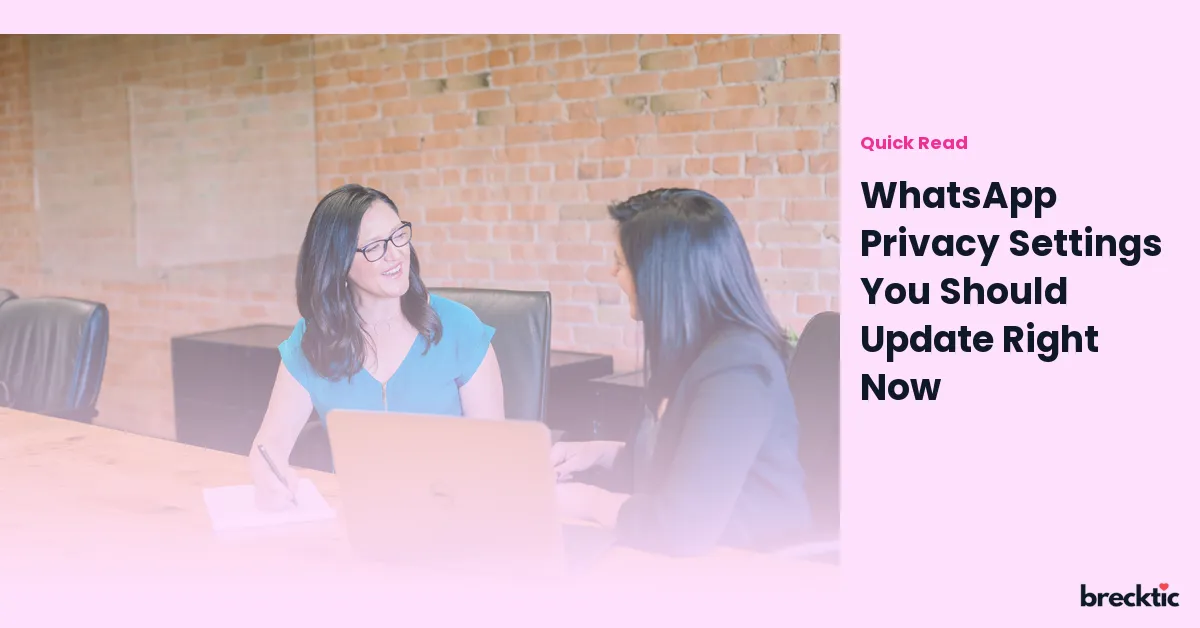WhatsApp is one of the most popular messaging apps in the world, used by billions of people daily. But while it offers many features that make communication easy, it’s important to protect your privacy on the platform. With rising concerns about data security, updating your WhatsApp privacy settings can help ensure your personal information stays safe. In this post, we will guide you through essential settings that every WhatsApp user should adjust right now to keep their data protected.
1. Change Who Can See Your Last Seen Status
The "Last Seen" feature shows when you were last active on WhatsApp. While this can be useful for staying connected with friends and family, it can also reveal your activity patterns to others. If you're concerned about privacy, it's a good idea to adjust who can see your Last Seen status.
To make this change, go to Settings > Account > Privacy. Under the "Last Seen" option, you can choose from three options: Everyone , My Contacts , or Nobody. Choosing "Nobody" will prevent anyone from seeing when you were last online, while "My Contacts" ensures only people in your contacts list can view this information. Customizing this setting adds an extra layer of privacy to your conversations.
2. Limit Who Can See Your Profile Picture
Your profile picture is one of the first things people notice when they message you on WhatsApp. While it’s a great way to personalize your account, it could also give away information about you to strangers. By default, WhatsApp allows anyone to see your profile picture, but you can easily limit this access.
In the same Privacy settings menu, look for the "Profile Photo" option. You can select Everyone , My Contacts , or Nobody. If you want to limit your profile picture to only those you know, choosing My Contacts is the best option. For maximum privacy, you can set it to Nobody , ensuring that only people you’ve shared your number with can see your image.
3. Control Who Can See Your Status Updates
WhatsApp's Status feature lets you post photos, videos, and text updates that disappear after 24 hours. While this is a fun way to share moments with friends, you may not want everyone in your contact list to see your updates. Fortunately, WhatsApp allows you to control who can view your status updates.
To update your status privacy settings, go to Settings > Account > Privacy > Status. You’ll be presented with three options: My Contacts , My Contacts Except… , and Only Share With…. You can choose to share your status with specific contacts, exclude certain people, or share it with everyone in your contact list. Customizing this feature ensures that your status updates reach only the people you want.
4. Disable Read Receipts (Blue Ticks)
WhatsApp includes a feature called read receipts, which shows when someone has read your message. While this can be helpful, it can also make you feel pressured to reply immediately. Disabling read receipts gives you more control over your messaging experience.
To turn off read receipts, go to Settings > Account > Privacy and toggle off the Read Receipts option. Keep in mind that turning off this feature also means you won't be able to see when others have read your messages. However, this setting can help you maintain more privacy in your conversations and avoid unnecessary expectations.
5. Use Two-Step Verification for Extra Security
For those looking to add an additional layer of security to their WhatsApp account, enabling two-step verification is a must. This feature requires a six-digit PIN to verify your identity when logging in on a new device. It’s a simple but effective way to prevent unauthorized access to your account.
To enable two-step verification, go to Settings > Account > Two-step Verification > Enable. You will be asked to set a PIN and provide an email address for recovery. With two-step verification activated, even if someone tries to log into your account, they won't be able to do so without the PIN, making it much harder for hackers to gain access.
6. Manage Who Can Add You to Groups
WhatsApp groups are a fun and convenient way to stay in touch with multiple people at once. However, being added to groups without your consent can be annoying and a potential privacy risk. Thankfully, WhatsApp allows you to control who can add you to groups.
To manage group invitations, go to Settings > Account > Privacy > Groups. Here, you can choose between three options: Everyone , My Contacts , and My Contacts Except…. If you select My Contacts , only people in your contact list can add you to groups. For even more control, select My Contacts Except… and specify the people you want to exclude from adding you to groups. This simple setting can help reduce unwanted group invites.
7. Review Your WhatsApp Contacts and Block Unwanted People
Another great way to protect your privacy on WhatsApp is by reviewing your contacts regularly. If you have people in your contacts list who no longer need access to your account or your information, it’s a good idea to block them.
To block a contact, open their chat, tap on their name at the top, and scroll down to find the Block Contact option. Once blocked, they won’t be able to send you messages, see your Last Seen status, or view your profile picture. It's an effective way to control who can reach you on WhatsApp.
8. Secure Your WhatsApp with Fingerprint Lock
WhatsApp’s fingerprint lock feature allows you to lock the app so only you can access it. This adds another layer of security in case your phone gets into the wrong hands. It’s a simple way to keep your chats private and secure.
To enable the fingerprint lock, go to Settings > Account > Privacy > Fingerprint Lock. From here, you can activate the option to require your fingerprint to unlock WhatsApp. This feature is available on both Android and iPhone devices and can help protect your sensitive messages from prying eyes.
9. Regularly Check Active Sessions
WhatsApp Web allows you to access your messages from a computer, but it also introduces potential security risks if someone else is using your account without permission. It’s important to check your active sessions regularly to make sure no unauthorized devices are connected to your account.
To review your active sessions, go to Settings > Linked Devices. Here, you can see all devices currently logged into your WhatsApp account. If you notice any suspicious devices, simply log them out by selecting the device and clicking Log out. This ensures that only your trusted devices have access to your account.
10. Be Cautious with Your Personal Information
While adjusting your privacy settings is essential, it’s also important to stay cautious about the personal information you share on WhatsApp. Avoid sending sensitive data like passwords, credit card numbers, or other private details over the app, as this could be intercepted or misused.
Consider using encrypted messaging services for sharing highly sensitive information. WhatsApp does offer end-to-end encryption, but being mindful of what you share and with whom can further protect your privacy. Always think twice before sharing anything too personal on any messaging platform.
By regularly updating your privacy settings and being mindful of the information you share, you can enjoy a much safer and more secure experience on WhatsApp. These simple adjustments help you take control of your account and protect your personal data, making WhatsApp a more private and secure platform for communication.
Is this conversation helpful so far?